Setting up the development environment: Installation of a C compiler and an integrated development environment (IDE)
Setting up the development environment for C programming involves installing a C compiler and an integrated development environment (IDE) to write, compile, and run C programs. Here's a step-by-step guide to help you get started:
1. Choose a C Compiler:
- There are several C compilers available, both free and commercial. Some popular choices include:
- GCC (GNU Compiler Collection): A widely-used open-source compiler that supports multiple platforms.
- Clang: Another open-source compiler known for its excellent diagnostics and compatibility with GCC.
- Microsoft Visual C++: A compiler provided by Microsoft for Windows development.
- Intel C++ Compiler: A commercial compiler known for its optimization capabilities.
2. Select an Integrated Development Environment (IDE):
- An IDE provides a complete development environment with features like code editing, debugging, and project management. Some commonly used IDEs for C programming are:
- Code::Blocks: A free and open-source IDE that supports multiple compilers and platforms.
- Eclipse: A versatile IDE that can be configured for C programming with the help of plugins.
- Xcode: An IDE specific to macOS development, which includes the Clang compiler.
- Visual Studio: A comprehensive IDE by Microsoft with extensive features for C and C++ development.
3. Installation Process:
- Download the compiler and IDE of your choice from their respective websites.
- Run the installer and follow the on-screen instructions to install the software.
- During the installation, you may be prompted to choose specific components or configurations. Select the options suitable for your needs.
- Once the installation is complete, launch the IDE.
4. Configuring the IDE:
- After launching the IDE, you may need to configure it to work with the installed C compiler.
- Locate the compiler settings within the IDE's preferences or settings menu.
- Specify the path to the C compiler executable (e.g., gcc.exe or clang.exe) that you installed in step 2.
- Save the settings and ensure that the IDE recognizes the compiler.
5. Verify the Installation:
- Create a new C project or file within the IDE.
- Write a simple "Hello, World!" program.
- Compile the program using the IDE's build or compile options.
- If the compilation is successful, run the program and verify that it displays the expected output.
With the C compiler and IDE successfully installed and configured, you are now ready to start writing, compiling, and running C programs. Remember to consult the documentation or online resources specific to your chosen compiler and IDE for further guidance on utilizing their features effectively. Happy coding!
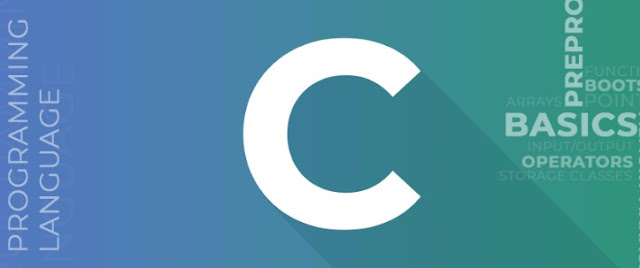
Comments
Post a Comment